
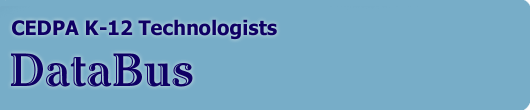
DataBus - Vol 41 No. 3: April-May, 2001
|
Breathing New LIfe Into Old Hardware
Introduction
In a perfect world, all the hardware and software in schools would be state-of-the-art technology. But we don't live in a perfect world. In the real world, educators need to deliver quality education with the limited resources available to them. Sometimes, that means schools must find a way to breathe new life into old computers. Can you imagine running the latest software, such as Microsoft® Office 97, on 386 PCs or older Macintoshes? That's exactly what many schools are doing today, through a new technology called Microsoft Windows NT® Server 4.0: Terminal Server Edition. For example:
Thin-Client Computing
Thin-client computing lets schools run the latest software by connecting lower-powered, older machines—as well as newer, low-cost devices—to powerful servers. A thin client is a computer, terminal, or other device with which the user works. Thin clients have a minimum of operating system software and no application software. The client has just enough software to start the device, connect to a server, and display the user interface. A thin client can be an older Windows-based or MS-DOS®-based PC, Macintosh, UNIX computer, or a new Windows-based terminal. With thin clients, the applications run on the server. The client sends the user's keystrokes and mouse clicks to the server, where interaction with the application takes place. The server sends the graphical interface to the client, where it's displayed on the client screen for the benefit of the user. 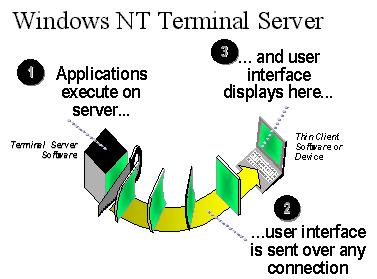 Windows NT Terminal Server is the software at the core of Microsoft's thin-client strategy. Windows NT Terminal Server gives new life to old equipment, especially on the desktop, and makes new, lower-cost devices useful components of school or campus networks. Windows NT Terminal Server gives schools 32-bit computing—the high-bandwidth computing associated with the Microsoft Windows NT Workstation and Windows 98 operating systems—on machines that can't run those operating systems or that run other operating systems. It delivers the familiar Windows-based graphical environment and supports the latest Windows-based applications on new PCs, inexpensive Windows-based terminals, some Macintoshes, and older PCs.
What Schools Are Seeking
Schools are seeking a technical solution to stretch their budget dollars and give students greater access to technology. Schools begin their search for the right solution by establishing criteria. Many decide that their solution must be:
Why Schools Made the Choice
Here's how a thin-client strategy with Windows NT Terminal Server meets the criteria that schools have identified for their technology solutions. Requirement #1: Affordable to Acquire and Maintain over the Long Term: Reduce the School's Total Cost of Ownership Reducing the school's total cost of ownership—including the costs of acquiring maintenance, support, training, and upgrades—enables technology coordinators to stay within budget while meeting today's demands for student and teacher access and connectivity in less time. Windows NT Terminal Server provides a good interim networking solution that reduces TCO. Real School Story: The Right Choice for Clark County, Nevada "The school district needed a powerful, low-cost solution," says Jeff Ames, chairman of the Technology Advisory Committee for the Clark County (Nevada) Public Education Foundation, which evaluated and is implementing a solution based on Windows NT Terminal Server. "We looked at the other options, but not for long. We considered the Sun Javastation, then considered the price, and said no. We looked at the cost of UNIX administrators and that didn't make sense either. Some third-party solutions are available but from companies that may not continue to be around, or be in this business, when we need them down the road. "We wanted something that gave us power, expandability, and flexibility to work with all of the up-to-date software and solutions we might choose later on," adds Ames. "We wanted something the kids could turn on and manage on their own. When we considered all of those factors, Windows NT Terminal Server was the only logical solution." How does Windows NT Terminal Server help reduce the total cost of ownership?
Real School Story: Keeping Up with Technology in Cheltenham, United Kingdom The Arthur Dye Primary School in Cheltenham, United Kingdom introduced Windows-based terminals connected to Windows NT Terminal Server. This solution has enabled the school to save 25 percent on the initial cost of the network (compared to a PC implementation) and achieve cost savings on software upgrades. Because all hardware and software upgrades can be performed centrally on the server, expensive upgrade costs at each workstation are avoided. "We anticipate that they will not only save time and money for the school, but will also help the children to meet the demands of the national curriculum," says Jim Abraham, head teacher.
Real School Story: Fighting Obsolescence in Renton, Washington Renton School District in Washington State has 4,000 PCs and faces the prospect of seeing 20 percent of those machines become obsolete each year. Unfortunately, the district lacks the funds to replace those machines on a regular basis. Its solution: Windows NT Terminal Server. "We're extremely skinny on our technical resources," says Renton School District Technology Project Manager Randall Turner, "so anything we can do to utilize their time and effort and reduce our costs is a great advantage. Terminal Server lets us administer desktops centrally, and that clearly allows us to keep costs low."
Real School Story: Lowering TCO in Baltimore Baltimore's Walbrook High School runs its custom education software primarily on 100 older-model 386 PCs, donated to the school by the Social Security Administration and others. Walbrook's secret to running a high-powered network on low-end equipment was the Windows NT Server network operating system paired with Citrix's WinFrame server, the predecessor product to Windows NT Terminal Server. WinFrame allowed the applications to run over low-cost, passive network hubs. The solution uses just 10 percent of the bandwidth of a typical computer network, while providing the equivalent of Pentium 120-MHz performance for 32-bit applications on those older PCs. And it saves the school about $15,000 in networking expenses and $45,000 (about 70 percent of its support budget) in support costs. Best of all, the new system eliminates the need for a daily, 20-minute attendance-taking period, so students get the equivalent of several extra days of instruction per year. Requirement #2: Easy to Install, Use, Maintain, and Support Both the Server and Applications Windows NT Terminal Server is easy to install, reducing the up-front time and cost of establishing the Windows NT Terminal Server–based network and allowing schools to use existing expertise and infrastructure.
Real School Story: "Extremely Smooth" in Clark County At Clark County's Chaparral High School, the Windows NT Terminal Server was installed in a computer lab during a single, Saturday-morning session in June. Students Jeff Efros and Aaron Gitlin, along with teacher Larry Wood and two outside technicians, completed the process in less than three hours. "The Windows NT Terminal Server installation was automated and streamlined," notes Efros. "It went extremely smooth." To install the software, the students first ran the installation program from a CD, loading the server software onto a Pentium II, 233-MHz, 4-GB server built and donated by independent Microsoft Certified Solution Provider Michada Computers, a company in Clark County's technology program. Other than responding to automated prompts, the students had only to set the server's swap file, which they did with the technicians' help. Next, it was onto the first clients for the Windows NT Terminal Server evaluation: a set of 486 machines, the first of what will become a much larger network. A local corporation donated these PCs because they no longer could run current software—or so those owners thought! The students used the server's automatic installation disk utility to create the floppy disks needed to load the client software onto the PCs. They also cut their own CAT5 cabling to connect each of the machines to the hub. "From there, it was just a matter of feeding disks into the machines," says Efros. Installing or upgrading applications—not just the network software—is also fast and easy, because technology managers can handle these chores just once, at the server, instead of touching each computer. Depending upon the network configuration, support can be less costly because support technicians don't have to travel to the desktops nearly as often to fix problems—saving trips down the hall or miles across town. Network administrators can perform many management tasks remotely from any desktop, ensuring they can manage the system from almost anywhere. This saves time and expense.
Real School Story: Easy Maintenance in Baltimore The remote-access capability in Microsoft's technology enabled School Technology Management (STM), an independent Microsoft Certified Solution Provider, to provide most of its technical support to Walbrook High School without having to come on site. STM's involvement underscores the valuable role that Solution Providers play in helping schools to implement solutions based on Windows NT Terminal Server. STM conducted most software maintenance, such as virus definition updates, remotely by using Microsoft Systems Management Server, a Microsoft BackOfficeÒ family server application. The centralized, remote support capabilities helped the school reduce support costs by 70 percent. Requirement #3: Compatible with many applications such as Microsoft Office and Internet browsers It's crucial that schools do not have to create all-new software applications or use non-mainstream software because of system requirements. So schools considering Windows NT Terminal Server typically confirm its ability to run their current applications.
Real School Story: Using Best-of-Breed and Custom Software in Baltimore The Windows NT operating system and Citrix Winframe, the predecessor product to Terminal Server, brought Microsoft Office applications to every desktop on the Walbrook High School network—even donated 386s—allowing the school to standardize on best-of-breed applications for the broadest range of tasks, including electronic mail and Internet access. Yet the network also runs Baltimore's customized attendance-taking and student-records applications that expedite administration, cut administrative costs by 30 percent, and free teachers to spend more time teaching. Real School Example: Tracking Bus Maintenance and Student Records in Renton, Washington At Washington State's Renton School District, Windows NT Terminal Server provides the perfect solution for quick access to maintenance information for buses—an application that couldn't run on the school's Novell network. Teachers also gain access to 12,000 student records, conducting sorts and running Microsoft Access from both Macintoshes and Windows-based PCs. "Using Terminal Server we successfully query the Microsoft Access database and run Microsoft Office, thereby eliminating the problem of not being able to access our databases from our Macintosh computers," says Randall Turner, district technology manager. "The teachers are thrilled. We also increase the speed of classroom access to the Internet by running Microsoft Internet Explorer and Windows NT Terminal Server." Renton also uses Windows NT Terminal Server to run Microsoft Office 97, Microsoft Project, and Visio from its older Macintosh Centris computers—machines that could not run the applications on their own. Windows NT Terminal Server can access most 16-bit and 32-bit Windows-based applications that run on a Windows NT-based computer, including Microsoft Office, Microsoft Internet Explorer, Microsoft Exchange, the Microsoft Outlook™ messaging and collaboration client, Microsoft Project, Microsoft Access, and Microsoft Visual Basic®–based applications. The Learning Company, Inc. (TLC) has tested its products—including MathKeys, CornerStone, and SkillsBank4—using Windows NT Terminal Server and has worked successfully with schools deploying them. Some schools are evaluating the use of Windows NT Terminal Server to run:
How appropriate is Windows NT Terminal Server for your important software? Your evaluation of Windows NT Terminal Server should include your test of the key applications you plan to run and how many users can access Windows NT Terminal Server simultaneously and make heavy use of applications over the network. Testing the number of Terminal Servers you plan to access is also recommended. Several companies offer testing services so you can determine compatibility of your new or existing custom software with Windows NT Terminal Server. To check the compatibility of a specific application, consult with the application's vendor. To visit a Web-based showcase of tested applications that run well on Windows NT Terminal Server, go to http://www.microsoft. com/ntserver/terminalserver/exec/vendors/showcase/showcasesearch.asp Requirement #4: Able to Support a Variety of Computer Hardware and Accommodate Growth Based on the School's Evolving Needs Schools need to know that they'll be able to continue to use this technology as their schools grow and needs change. Windows NT Terminal Server meets this need.
Real School Story: Enabling Future Growth in Baltimore The Walbrook High School solution is scalable to grow with the needs of the school. The school is currently using a dual-Pentium server with 128 MB of RAM and a 4-GB hard disk that the school already had on site. The machine supports 30 simultaneous users and can be upgraded to support 60 users later. In addition to more users, Walbrook administrators anticipate new uses for their solution. They expect to use a new student assessment module to create their own electronic assessment tests. In contrast to traditional assessment tests given once or twice a year, students at Walbrook will take computer-based electronic assessment tests on a regular basis so the school can track each child's progress in all subjects. The school is also considering expanding the system to support authorized Internet access by parents—giving those parents the ability to check on their children's schedules, grades, and attendance records.  Many times, growth means the ability to add new and different hardware. Typical clients in a Windows NT Terminal Server–based network can include the following:
Real School Story: New Life for Aging Macintoshes in Renton Renton School District extended Windows NT Terminal Server with Citrix MetaFrame to run Terminal Server on its 68040 and PowerPC Macintosh-based computers. On the server side, Windows NT Terminal Server is running on a dual Pentium Pro 200-MHz computer with 256 MB of memory. District officials say it's been impossible for them to distinguish the performance of Visio and Microsoft Project running across the network to a Macintosh Centris 610 from copies of the same software run locally. Because the Windows family of operating systems provides a wide range of solutions, customers are not locked into a Terminal Server environment as their needs change or grow. If a user requires more power, administrators can swap out a Windows-based terminal client for a more powerful low-end PC or workstation. Also, Windows-based terminals from different manufacturers are compatible, so they can be mixed and matched.
Real School Story: Windows-based Terminals in Cheltenham, United Kingdom The Arthur Dye Primary School in the United Kingdom installed Winterm Windows-based terminals from Wyse Technology Inc. connected to Windows NT Terminal Server. The school implemented a network of Winterm thin clients that provide pupils with access to educational and business software, plus connectivity to the Internet. The school describes the Winterm desktop environment as controllable and stable, yet easy to manage and responsive to student needs. Winterm thin clients significantly improve the speed at which students access the software. And because files reside on the server—not on floppy disks—viruses are a thing of the past. To monitor and assist each pupil, teachers and administrators can shadow or take control of any user session on the network. "We found that the Winterm terminals offered considerable cost savings as well as performance that equaled that of the PCs," says head teacher Jim Abraham. Real School Story: Windows Terminal over the Internet The Menta Group has found yet another use for Windows Terminal Server: serving up courseware over the Internet. Several school districts around the country—including Phoenix and Park Forest, Ill.—are beta testing Menta's new solution to provide curriculum to physically challenged K–12 students at home. Students use their home PCs or Macs to connect to the Windows NT Terminal Server with Citrix MetaFrame at their school district. They download the client software component quickly—just 20 seconds at 56K—and it resides on their machines for future sessions. Students can access course instruction and take tests. Scores can be posted to the Web and teachers can monitor student progress while the students are online if they wish. The new solution makes it very economical to acquire and use educational software, because it only needs to be maintained once, at the server. Not all thin clients are created equal. How do these choices compare? See the table in the Resources section of this document. Requirement #5: Secure So Schools Can Protect Confidential Student Records and Other Data from Unauthorized Use and Unauthorized Users Security is top of mind for every technology director. Schools are particularly vulnerable to both the curious and the malicious, so protecting networks is essential. Windows NT Terminal Server uses the robust security features of Windows NT Server, so technology managers can restrict access to desktops or servers. Administrators can define restrictions on logon attempts, connection time, and security for individuals or groups.
Real School Story: Security in Baltimore With their new solution, Walbrook High School users get all the standard benefits of Windows NT Server—from a highly reliable, highly stable system to outstanding security and effective remote access. The school used the hierarchical features of Windows NT to specify the folders and files to which staff had access. "Windows NT is fantastic," raves Walbrook principal Marilyn Rondeau. "It stays up and running even if the user exits improperly. And it gives us outstanding security and remote-access capabilities." For example, Walbrook uses features of Windows NT to lock down the 54 desktops that it installed in two student computer labs, so students can't sabotage the computers or get into inappropriate directories. Windows NT security provides this reliable, secure environment with minimal lab administration.
Advice from School Technology Directors: Implementation Strategy
Once you've identified your solution criteria and completed the evaluation process, it's time to consider how best to implement a solution. In this section, you'll find information, options, and ideas for effective implementations of Microsoft Windows NT Terminal Server. For additional deployment information, see the Windows NT Terminal Server deployment guide at http://www.microsoft.com/ntserver/ terminalserver/deployment/MAP/tsdguideWP.asp When Planning a Windows NT Terminal Server Evaluation and Implementation Consider the following, which are described in more detail later in this section:
Windows NT Terminal Server is a superb new complement for your technology mix. But it's not a panacea. Be aware that:
Consider Using a Certified Solution Provider
Independent Microsoft Certified Solution Providers specialize in the technology needs of schools like yours and can be invaluable in helping you with any or all phases of your implementation, from evaluation and planning through maintenance, training, and support. Solution Providers are located throughout the United States and around the world. To find a Solution Provider, go to http://www.microsoft.com/education/partner/resource/guide/partner.htm
Planning for Capacity and Performance
How many users will you be able to support on a Windows NT Terminal Server and what type of server hardware will you need? Scalability and performance of a terminal server depends on the applications, the server configuration, and usage intensity. Microsoft recommends the following:
Consider Using the Zero Administration Kit with Windows NT Terminal Server to Lock Down the Desktop and Minimize Support
Because your Windows NT Terminal Server users are sharing the same environment, they have the potential to disrupt not only their own systems, but also the systems of other users. That's because a potential disruption takes place not on the local hard disk of a single server but on the server that all users must share. You can head off this problem and create a controlled environment by using the Microsoft Windows NT Workstation Zero Administration Kit (ZAK). ZAK allows automatic installation and configuration of restricted or "lock-down" Windows NT Workstation–based desktops. This minimizes user access—particularly by students—to the parts of the operating system outside their authorized applications. ZAK also includes several policy templates for implementing Windows NT policies. For more information on ZAK, go to http://www.microsoft.com/ntserver/ terminalserver/downloads/admintools/TermServZAK.asp
Prepare Your School: Facilitating Year 2000 Deployment Strategies
Worried about your Year 2000 (Y2K) compliance? Windows NT Terminal Server can help solve Y2K challenges in two key ways:
Understanding Installation: Tips and Tactics for Installing Windows NT Terminal Server
Users already familiar with Windows NT Server will find that installing Windows NT Terminal Server is very similar. Here are some considerations to keep in mind:
Anticipate Training and Support Requirements and Options
Take an Instructor-led Course A Microsoft Certified Technical Education Center (Microsoft CTEC) near you offers Course 1198: Supporting Microsoft Windows NT Server 4.0, Terminal Server Edition. This course provides a comprehensive look at the issues in deploying and supporting Windows NT Terminal Server in your school, district, or campus. To locate a Microsoft CTEC near you, visit http://www.microsoft.com/train_cert/ Participate in a Microsoft Seminar Online Microsoft offers three online seminars about Windows NT Terminal Server: a 25-minute overview, a 10-minute presentation on scalability, and a 16-minute focus on application compatibility. Select the modules you want to view whenever you're ready—and interact with Microsoft engineers who will respond to your e-mail questions promptly. The free (connect charges may apply) seminars are available now at http://www.microsoft.com/seminar/98/ve/terminal/portal.htm Consult a Microsoft Certified Solution Provider in Your Local Area If your institution needs support from a third party with expertise in deploying Windows NT Terminal Server, contact a Microsoft Certified Solution Provider near you. Solution Providers are consulting organizations trained in Microsoft technology and qualified to help institutions like yours get the most out of their technology investments. If you need help identifying a Solution Provider, go to http://www.microsoft.com/education/partner/resource/guide/partner.htm Support Options The Support Online Web site from Microsoft Technical Support offers you a powerful range of options for getting assistance. You can search the Microsoft Knowledge Base and access information and downloadable files in the Search Support Online area at http://support.microsoft.com/support/ Phone support options for Windows NT Terminal Server include Pay-Per-Incident Support in the United States and Canada at U.S.$195 per incident. You also may submit a paid incident via the Internet with the online Web Response tool. In addition, Microsoft offers phone support through a Priority Annual Account in the United States and Canada for U.S.$1,695 per 10 incidents. Microsoft also offers Priority Plus and Premier Support options. For more information on these options, visit http://support.microsoft.com/support/contact/ Microsoft Sourcebook for the Help Desk can serve as your complete guide to delivering high-quality help-desk solutions. It provides effective, economical ways to deliver high-quality technical support to your school or district computer users. It offers clear, complete information you need for evaluating, setting up, and managing help-desk solutions. The latest edition includes information on migration, help-desk strategies in multivendor environments, and more. The Sourcebook also includes a companion CD fully updated with expanded contents and tools. Whether you're setting up a help desk for the first time, optimizing for efficiency, or balancing internal and external resources, you'll find valuable answers in this book and companion CD. Microsoft Sourcebook for the Help Desk is available for purchase from Microsoft Press at http://mspress.microsoft.com/prod/books/1304.htm Subscribe to Microsoft TechNet Microsoft TechNet is a CD-ROM subscription product that delivers the most current evaluation, deployment, and support information on key Microsoft products. It is one of the smartest investments you can make, whether you're making high-level decisions on technology, deploying new systems, or supporting them on a daily basis. Every month, TechNet delivers multiple CDs packed with the critical information you need to successfully run Microsoft systems at your organization. It's packed with 300,000 pages of technical information, enlightening case studies, all the Microsoft Resource Kits, and the entire Microsoft Knowledge Base, with answers to more than 60,000 questions. Plus, 3,000 new pages per month are devoted to updated articles, service packs, drivers, and patches. Instead of fighting fires, you'll have time to make strategic network decisions; help administrators, teachers, and students better help themselves; and offer insightful, well-informed recommendations to technology committees, administration, and management. Microsoft offers reduced academic pricing for TechNet. For more information, go to http://www.microsoft.com/technet/subscription/about.htm
Things You'll Need to Know
Minimum System Requirements for Windows NT Terminal Server
To put Windows NT Terminal Server to work, here's what you need: Server
Pricing and Licensing
Microsoft has designed Windows NT Terminal Server to be affordable, especially for schools that will be using it on legacy PCs. The exact amount that it will cost your school depends on:
If you are adding Macintosh, Windows 3.1, MS-DOS, or UNIX computers to your Windows NT Terminal Server–based network, you will need to acquire the Citrix MetaFrame Server and Client License package. For more details including pricing for MetaFrame, go to http://www.citrix.com/education/
Table 1. Client Licensing Requirements
X = client access license required _ = client access license not required or already included Understanding the Microsoft End-User License Agreement (EULA) and licensing programs is critical to using and managing Microsoft software. The Microsoft Licenses Web site explains the licensing rights for Microsoft products. Education customers can qualify for affordable academic pricing, and many education customers qualify for even lower volume pricing through the Microsoft U.S. Open License or Select programs. The Microsoft U.S. Open License Program is designed to provide flexible volume-based pricing for academic institutions with five or more desktops. Microsoft Education Select 4.0 Academic Volume License is a volume software licensing program designed for eligible education and other qualifying customers with more than 1,000 desktops. For more information regarding Microsoft Software Licenses, visit http://www.microsoft.com/licenses/ To acquire Windows NT Terminal Server, use your organizational purchasing process or go directly to a Microsoft Authorized Education Reseller (AER). There is a Microsoft AER near you who can assist with all your Microsoft product-licensing needs. A list of Microsoft resellers can be found at http://www.microsoft.com/education/partner/opps/aerinfo.htm Academic pricing information can be found at http://www.microsoft.com/education/pricing/ Visit this site to determine the estimated academic prices for the Microsoft software you are considering acquiring.
Resources
Comparing Thin Clients Which thin client—or combination of thin clients—is best for your school? Table 2 explains the differences among thin-client technologies in the marketplace today.
Features at A Glance
The following table summarizes various features.
Tuan Nguyen is K-12 Education Marketing Manager for Microsoft Corporation's Southern California District. He may be reached by telephone at (310) 449-7408 or by e-mail at [email protected]
|
CEDPA