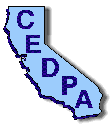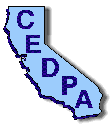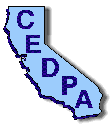 |
California Educational Data Processing Association
|
The DataBus - Vol. 37, No. 6
October-November, 1997
|
Microsoft Happenings
Glenn Osako, Microsoft Corporation
Introducing the K-12 Solutions Pilot Program
Microsoft in Education is proud to present the K-12 Solutions Pilot Program - a new educational technology resource designed to help schools create a Connected Learning Community. Microsoft and its Microsoft Solution Providers designed this structured program to help education customers evaluate over $20,000 (estimated academic retail value) worth of Microsoft software - including our award winning BackOffice(tm) server suite and Microsoft® Office 97, among others - for 120 days! Receive and keep Windows NT Network Administration Self-Paced Training Kit, Office 97 Starts Here CD, Interactive Training CD, Microsoft in K-12 Education Resource CD-ROM, and a TechNet CD (a collection of Microsoft technical information) for FREE! As part of this structured offer, a Microsoft Solution Provider delivers the K-12 Solutions Pilot (KSP) evaluation kit to the qualified school district's site. Microsoft Solution Providers are independent companies who team with Microsoft to help organizations of all sizes and industries to use technology enabled solutions for today's challenges. Although there is no charge for piloting the Microsoft software, Microsoft Solution Providers reserve the right to charge for the initial consulting and installation support required to ensure a successful pilot. For more information, please visit http://www.microsoft.com /education/k12/resource/ksp.htm
Tips for Installing Internet Explorer 4.0 for Education
Internet Explorer 4.0 delivers the most full-featured and complete browsing experience on the Internet. To help ease the installation process for educators, we have put together the following guidelines.
Installation Options:
There are 3 installation options for IE4: Browser Only, Standard Installation, and Full Installation. The difference between each installation options is the number of components installed with the Internet Explorer 4.0 Web browser. Once you have selected the installation option, you will need to choose a download site. Internet Explorer 4 will then be downloaded to your machine and installed.
System Requirements
To install Internet Explorer 4.0, you need a Windows 95 or Windows NT 486/66 computer with at least 8mb of RAM for Windows 95 or 16mb of RAM for Windows NT.
Hard Disk Space Requirements
- Browser Only: 66 MB during installation, 40MB after installation
- Standard Installation: 77 MB during installation, 51MB after installation
- Full Installation: 98MB during installation, 64MB after installation
Windows Desktop Update
Internet Explorer 4.0 includes a new feature called Windows Desktop Update. This technology integrates the Internet Explorer 4.0 browser directly into the desktop, allowing you to use Desktop Components such as viewing folders as Web pages, using an HTML page as wallpaper, and much more. The changes to the desktop are always available, even when the browser itself is not running. However, Windows Desktop Update requires somewhat more system resources than just running the browser. Please see our recommendations below to determine whether you should enable Windows Desktop Update on your computer.
Recommendations
For 486 computers: We do not recommend enabling Windows Desktop Update on 486 computers unless you have 16MB or more of RAM.
For Pentium Computers: Pentium-based computers with 16MB or more of RAM can run Windows Desktop Update with little or no reduction in performance. Windows Desktop Update is automatically disabled on computers with 8MB of RAM, so for most Pentium computers you should allow the Internet Explorer installation program to select whether to enable Windows Desktop Update.
Disabling Windows Desktop Update
To disable Windows Desktop Update (if installed with the browser), perform the following steps:
- From your Start menu choose Settings, the Control Panel.
- Double click on Add/Remove Programs.
- In the software list, locate Microsoft Internet Explorer 4.0. Click on it to highlight it.
- Click on the Add/Remove button.
- The third option will enable you to remove the Windows Desktop Update component. Choose it and click OK.
- Click OK to close the Add/Remove Programs control panel.
- You will need to restart your computer.
Download Internet Explorer 4.0 Now (http://www.microsoft.com/ie/download/)
K-12 Connection Live
You are cordially invited to join us to chat online in November and December for K-12 Connection LIVE! We are hosting four online chats to provide a forum for you to discuss your challenges, solutions and ideas with fellow educators who are integrating technology into their classrooms, schools, and districts. We will be online to help provide resources you might be interested in and learn more about your school's needs, goals, and to hear your success stories! Please submit questions you are interested in asking at these chats to [email protected]. In the subject line of the email message, type in:
Chat Question and let us know which chat you are referring to.
As you exit the chat room, be sure to fill-out our feedback form and enter yourself to win our chat door prizes!
Chat Schedule
Technology Innovation in Today's Schools: Key issues, challenges and successes in using technology to enhance student learning, improve school administration and build community support.
November 13, Thursday 5-6pm Pacific Time
Where: The MSN Freewire Chat
Professional Development for Teachers
November 19, Wednesday 6:30-7:30pm Pacific Time
Where: The MSN Freewire Chat
Running the School Network While Preparing for the Future
December 2, Tuesday 6-7pm
Where: The MSN Freewire Chat
Integrating Technology into Today's Classroom
December 15, Monday 5-6pm
Where: The MSN Freewire Chat
Be Prepared to Participate in Our Chats
- Mark Your Calendar for the Chats You Are Interested. (http://msncomputing.msn.com/events/default.asp)
- Install Free Chat Software (http://www.microsoft.com/ie/download) Chat software is necessary for all participants, please see the instructions for chat software for Windows users or Macintosh users.
- Join us in the Freewire Cafe Chat Room. (http://msncomputing.msn.com/events/default.asp)
Glenn Osako is Education Marketing Manager for Microsoft Corporation's Southern California District. He may be reached at (714) 263-3019, by FAX at (714) 252-8618 or by e-mail at [email protected].
 Return to October-November index
Return to October-November index