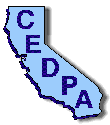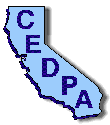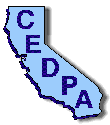 |
California Educational Data Processing Association
|
The DataBus - Vol. 37, No. 4
June-July, 1997
|
Connecting to Windows NT
Jeff Zwier, Interim Technology
Staying on top of growing academic networks isn’t easy. In addition to the daily problems involved in maintenance, administration, and growth, district network administrators face the challenge of adding new capabilities to their networks. Unless you have recently built up your school’s network or invested in a major migration effort, your servers, classroom PCs, and Macintosh computers probably run a number of different operating systems, all demanding equal access to services spread across widely varying server hardware and software platforms. Yesterday’s solutions—whether in the form of network operating systems (NOS) or varied client PC operating systems—may not meet all of today’s classroom technology needs. In this article, we’ll take a look at how the Microsoft Windows NT operating system can be integrated into an existing network and at some of the tools that make the process easier.
Why Use More Than One Network Operating System?
Media attention to the Internet and an explosion in the number of available products have created an unprecedented demand for leading-edge classroom technology. Your old reliable network operating system may simply not be up to the task of sharing multimedia resources or providing World Wide Web access. However, it may be handling printer services just fine. Do you really need to migrate the entire network over to the new operating system? Depending on your school’s budget constraints and the real benefits offered by the latest, greatest product you have in mind, the answer may be yes, no—or both.
If you do decide to have it both ways and retain your in-place system when adding a new network operating system, you’re not alone. Nick Rodriguez, a managing consultant with Interim Technology’s Network Integration Services practice, has seen corporate network administrators choose to work with several different network operating systems, taking advantage of the features of each to meet their specific needs. “You might maintain [more than one network operating system] because one NOS does something a little bit better than another.” Strong competition in the NOS market has encouraged developers such as Microsoft to add attractive features—built-in Internet access, centralized administration tools, advanced security features, and more—in an attempt to win over users who are reluctant to trade in familiar and reliable file-sharing and print-services tools.
The decision to add Windows NT into an existing network is often based on local expertise as well. While NT certainly isn’t classified as an entry-level product, its ease of use and stability are appealing to many who need to set up minimum-support servers. This is often the case in districts depending on one skilled technician to maintain several sites. “[For example, Windows] NT is a really good choice for smaller, entry-level, or low-administration sites,” says Interim’s Rodriguez. Windows NT setup and user administration wizards, for example, may be a key feature for novice networking professionals or those who will depend on less experienced staff for routine administration tasks.
Adding Windows NT to Your Network
A Windows NT server can play many roles in your network, adding a variety of services without requiring a large investment in setup time. Making the connections—both physically and in software settings—is a fairly straightforward process. Many schools and businesses have added Windows NT to the LAN as a multipurpose server, linking to existing NetWare servers and other environments as well. A technology coordinator might add Windows NT in this general-service role to deliver print services and to take advantage of built-in tools for Internet/intranet publishing and remote access. This often sets the stage for an eventual migration of all users to a Windows NT-based network.
NetWare Interoperability
Still others plan to capitalize on the strengths of both Windows NT and Novell’s NetWare in the near term. This may sound like an administrator’s nightmare, but thanks to built-in client and server compatibility, adding the benefits of Windows NT does not necessarily mean reconfiguring all of the clients accessing Novell servers. Windows NT and the family of Windows client operating systems all support NetWare file and print services via direct NCP links and the Microsoft version of the NetWare communications transport protocols, IPX/SPX. (See Tricks and Tips below.)
Communications compatibility at the server level via NWLink, the NetWare-compatible protocol, means complete two-way access for applications based on the Windows NT or NetWare side of your network. Migration and access for existing NetWare clients on your network are controlled via the Windows NT Migration Tool. Version 4.0 of Windows NT Server also includes the Gateway Service for NetWare (GSNW), enabling access to the Windows NT network by NetWare clients and providing support for the latest Novell Directory Services (NDS).
Microsoft also offers File and Print Services for NetWare (FPNW). FPNW software lets Windows NT servers directly emulate NetWare 3.x binderies, allowing PCs running Novell’s Virtual Loadable Modules (VLMs) to log on to Windows NT.
In the Mix With UNIX
Although a large installed base of educational networks are concerned with NetWare compatibility, you may have the challenge of linking to other systems. Many schools who joined the Internet community a few years ago still depend on UNIX for Telnet, PPP/SLIP access, and other basic connectivity services. One possible strategy these early Internet adopters can consider is moving to the graphical interface-based TCP/IP utilities provided by Windows NT. Windows NT Server offers built-in native TCP/IP for fast performance, wizards, and online documentation, plus a growing suite of communications and Internet tools, such as Internet Information Server (IIS).
If you plan to integrate UNIX with Windows NT, both built-in emulation and additional support tools are available. For example, FTP services can be provided to UNIX clients directly from the standard Windows NT software, as well as both TCP/IP and LPD (Line Printer Daemon) print support to allow UNIX clients to access Windows NT print queues. Network File System (NFS) software is also available from third parties to allow any UNIX host to access your Windows NT file server as if it were a UNIX server.
Adding Windows NT on the client side of the network can also be a cost-savings rather than performance strategy. For example, in university settings, some schools have taken advantage of the ability of Windows NT Workstation to connect to UNIX servers (which have been historically used for large scale computing applications, Internet, and mail services in that environment). For these schools, the alternative is spending thousands of dollars for RISC processor clients.
Tricks and Tips
As mentioned, Windows NT has a number of built-in tools and features that can ease your transition and allow smooth integration of NT servers into your network. Here are a few suggestions to make your introduction of Windows NT a success:
- Know your network. Make sure your inventory and software management tools are up-to-date before you add to the network. Know what versions of server software, client access tools, and drivers are in place to ensure that you are using the right tools to achieve your goals.
- Take advantage of Windows NT compatibility, migration, and integration tools. Start with making sure that TCP/IP and NWLink (NetWare IPX-compatible protocol) are installed on your Windows NT Server. To integrate with NetWare networks, activate the Gateway Service for NetWare (GNSW), which enables server-to-server communication. The Gateway Service is installed through the Network Control Panel, which then generates a separate Control Panel icon once the Gateway Service for NetWare service is installed. The Migration Tool (used to physically move user and group accounts and NetWare volumes to a Windows NT server) is accessed through the Start button. Double-click the Administrative Tools program group to view, and run the Migration Tool.
- Simplify user administration and leverage your NetWare knowledge. Use File and Print Services for NetWare (FPNW) to make your Windows NT server(s) look like NetWare resources to existing NETX-, VLM-, or Client32-based clients. FPNW facilitates Windows NT integration into NetWare clients and lets you run many NetWare user-administration commands to manage both clients and resources. Director Service Manager for NetWare (DSMN) allows clients single-logon, single-password access for both Windows NT and NetWare networks. FPNW and DSMN are available as a separate upgrade to the basic Windows NT Server 4.0 installation.
- Remember, your clients are depending on you. Windows NT can emulate file- and print-sharing features for Macintosh and UNIX clients, as well as run services such as TCP/IP and LPR. Client software for a wide variety of non-Microsoft clients is included on the Windows NT Server 4.0 CD-ROM in the Clients folder. The Clients folder also includes a 32-bit TCP/IP stack for Windows for Workgroups. Be sure to install the Microsoft Network Client for DOS on both DOS and Windows 3.1 clients to enable these clients to interact properly with Windows NT domain controllers.
- Plan your services. Take the time to determine exactly what services you would like each of the servers in your network to provide. Compare the relative strengths of both the hardware and software in place, and avoid unnecessary duplication of services by choosing the best tool for each application in your unique network environment.
For more information on interoperability, visit the Windows NT Web site at http://www.microsoft.com/ntserver/.
Jeff Zwier is a technology services consultant with expertise in technical training, recruiting, and Windows NT networking. He is currently a consultant with Interim Technology’s Technical Communications and Training Practice in Oak Brook, Illinois. You can reach him at . This article reprinted by permission of Microsoft Corporation.
 Return to June-July index
Return to June-July index